Read the Indezine review of Wondershare Photo Story Platinum.
Author: Geetesh Bajaj
Product/Version: PowerPoint
Introduction
About Photo Story Platinum
Download and Installation
Using Photo Story Platinum
Pricing and Support
Conclusion
For users with tons of pictures, it's always a challenge to show and share pictures in ways that are different, yet easy to create. One great option is to create a slideshow from the pictures with a cool style and some music and titles, and then burn them on a DVD, or save them in a format compatible with the iPod, Zune, etc.
Doing so however is not always easy, and that's where Photo Story Platinum, the product we are reviewing now can help.
BackPhoto Story Platinum is from Wondershare, a company based in Guangdong, China that creates custom programs for the enterprise market. Ourpix is their foray into the photos and movies market. Learn more about their products and download a free trial version of Photo Story Platinum from their site.
Photo Story Platinum imports your pictures, and then provides around 200+ built-in movie-styled effects to convert them to a slideshow. You can also add music, text titles and captions, and even animated clip art. The output file formats are AVI, MPG, WMV, MP4, and 3GP video formats which can be easily shared on iPod, iPhone, Youtube, Zune, and more. The output slideshow movies can also be burned with or without 16:9 widescreen format attributes to DVDs that can be played without access to a computer.
Our contact at Wondershare for this review was Jane. Thank you, Jane.
BackDownload the installer, run the setup routine and follow the instructions. You'll end up with a Wondershare program group in your Windows Start menu, as shown in Figure 1, below.
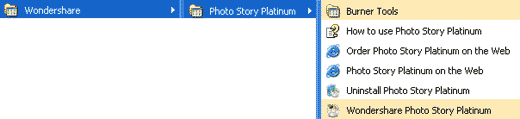
Figure 1: Wondershare Start menu Group
Follow these steps to get started with Photo Story Platinum:
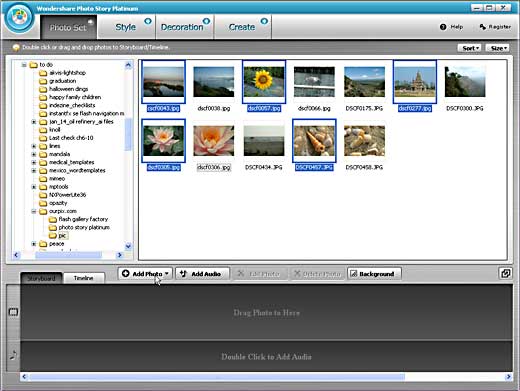

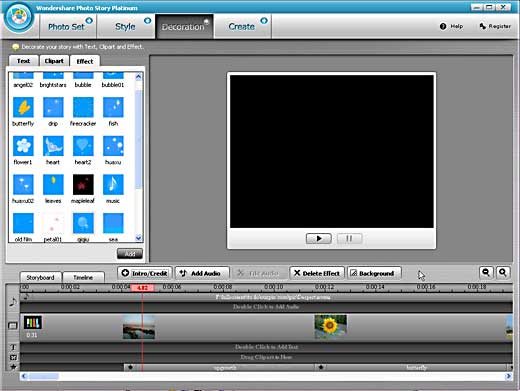
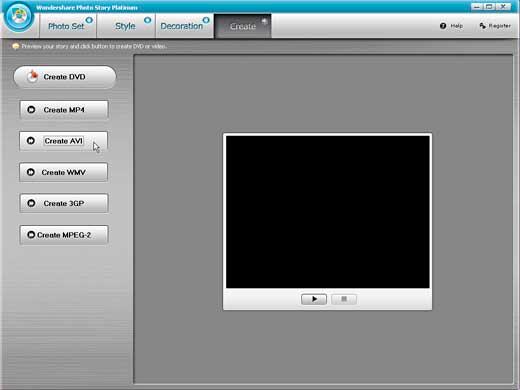
Photo Story Platinum costs $39.95 for a single-user license and is available as a multiple-user license product as well.
Support is through email, online FAQ, phone, and user forums.
BackPhoto Story Platinum does have a great price: performance ratio, and even if you have a similar product, you do end up with 200 extra styles that can make your output videos look more contemporary and different.
BackYou May Also Like: INSCALE’s PowerPoint Showcase | Touchscreen PowerPoint Templates



Microsoft and the Office logo are trademarks or registered trademarks of Microsoft Corporation in the United States and/or other countries.