Read the Indezine review of novaPDF Pro Server.
Author: Geetesh Bajaj
Product/Version: PowerPoint
Introduction
About novaPDF
Download and Installation
Using novaPDF
Pricing and Support
Conclusion
PDF creation is so much easier these days. Many programs including the new Office 2007 include PDF output, and there are several free PDF creators available. So why would you want to buy a copy of novaPDF, our review product, and if you really wanted to spend some money, why choose novaPDF rather than Adobe's Acrobat Professional?
That's a lot of valid observations, and a great starting point in taking novaPDF for a test run. Read on to find more.
BacknovaPDF is from Softland, a company based in Romania, you can learn more about novaPDF from their site.
novaPDF is a PDF creator for Windows that allows to create of searchable PDF files. These PDF files can be created by merely selecting the Print command from virtually any application that allows you to print.
Other than creating a basic PDF, novaPDF also allows you to delve into some advanced PDF features like bookmarks, links, shared network PDF printing, public and private profiles, watermarks, compression, security, etc. Several of these options are more difficult to use in Adobe's Acrobat Professional product, which is also much more expensive. Free PDF creators on the other hand don't provide most of these abilities.
novaPDF is available in three versions: Lite, Standard, and Professional. All the three versions are also available as Server editions that allow network printing abilities.
Our contact at novaPDF for this review was Claudiu Spulber. Thank you, Claudiu.
BackDownload the novaPDF installer from their site, run the setup routine, and follow the instructions.
novaPDF installs itself as a virtual printer driver so there is no actual program to run.
To create PDF files, you just have to print your documents to the novaPDF virtual printer, like you would print to a normal printer. The resultant PDF will be created and saved to the designated/chosen location.
BackFollow these step to use novaPDF:
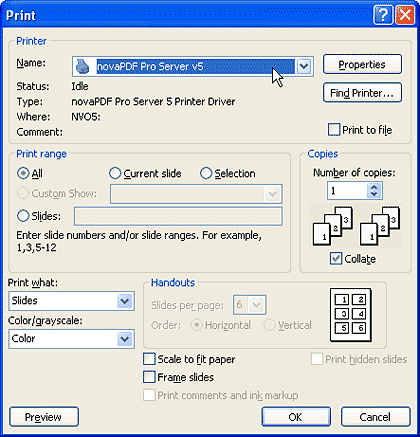
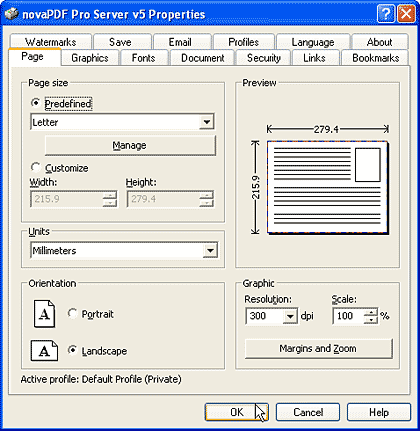
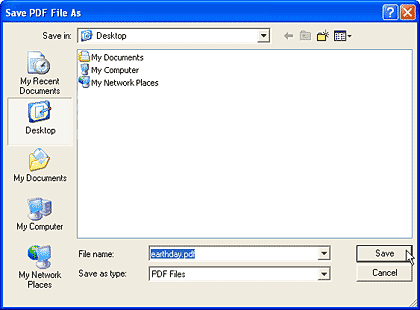
The various versions of novaPDF cost between US$19.95 and US$39.95.
Support options include email responses, an online knowledge base, phone assistance, and tutorials.
BacknovaPDF provides a good balance between price and performance. It's a very useable option between free and highly priced PDF creators so that you can provide PDF output capabilities to a large number of users at a reasonable cost.
BackYou May Also Like: How to Find Your Market in PowerPoint | Technology PowerPoint Templates




Microsoft and the Office logo are trademarks or registered trademarks of Microsoft Corporation in the United States and/or other countries.