Look at PanelStudio and SkinStudio, add-ins for ALLCAPTURE.
Author: Geetesh Bajaj
Product/Version: PowerPoint
Introduction
PanelStudio
SkinStudio
Pricing and Support
Conclusion
This review is about two add-ins for ALLCapture: PanelStudio and SkinStudio. ALLCapture is a program that allows you to record the entire screen, or just parts of it, and create a tutorial or movie out of it. Read our full review on ALLCapture 2.0 here.
Both PanelStudio and SkinStudio are included in the Enterprise version of ALLCapture.
PanelStudio and SkinStudio are from Balesio, a company based in Germany that also creates programs like ALLCapture, PPTMinimizer, TurboDemo, etc. You can learn more about these products here.
My contact at Balesio for this review was Christoph Schmid. Thank you, Christoph.
BackALLCapture allows you to use playback navigation bars in output tutorials but PanelStudio allows you to go further and create your own playback navigation bars for Flash and EXE export. You can customize the playback navigation bar itself, the sliders, the progress bar, and even add your company logo to get a more professional output.
Although PanelStudio works as a standalone application, the output can be seen in the final export done via ALLCapture.
Once installed, you'll end up with a PanelStudio program group in your Windows Start menu.
Here's a walkthrough of the steps required to create playback navigation bars using PanelStudio:
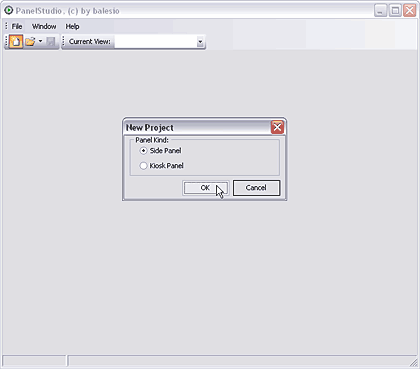
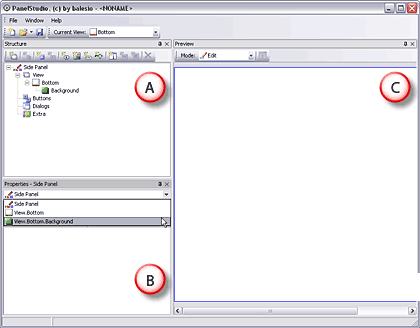
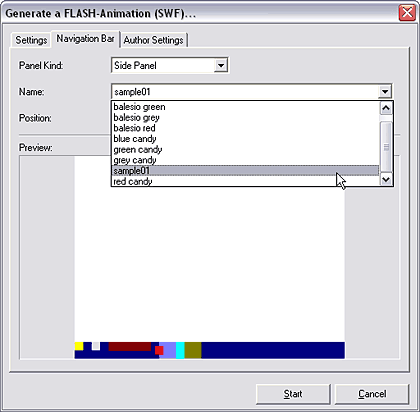
SkinStudio is a add-in to both TurboDemo and ALLCapture. This application enables to create your own text objects, call outs and balloons in different styles and shapes to suit your requirements without any programming language.
Here's a walkthrough on using SkinStudio for ALLCapture:
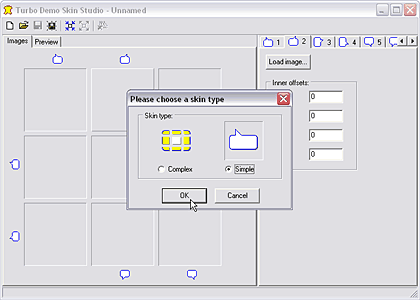
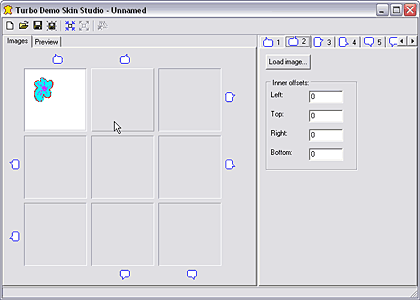
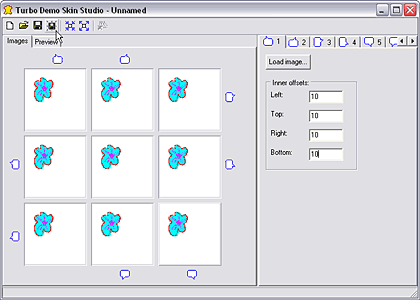
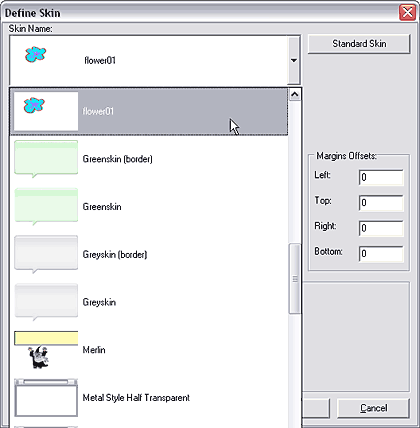
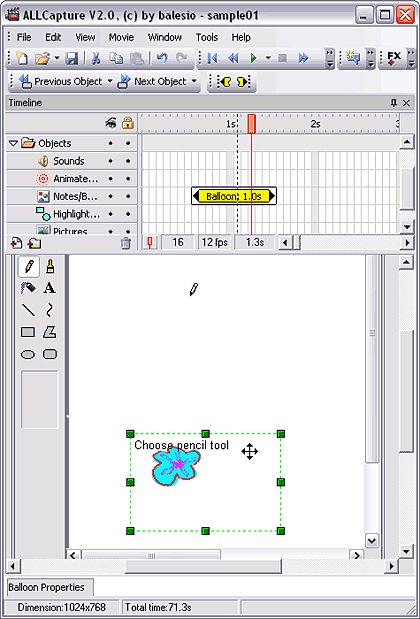
ALLCapture, PanelStudio, and SkinStudio are all part of the ALLCapture Enterprise edition, which costs $259 for a single user license, and is available as a multiple user license product as well.
Support is through email, online FAQ, phone, and web tutorials.
BackIf you need to customize the output of your captured movies and tutorials, both the SkinStudio and PanelStudio add-ins included within the Enterprise edition of ALLCapture provide great options at a combined price.
BackYou May Also Like: PowerPoint Delivery, Text or Pictures, Handouts: TJ Walker with Geetesh Bajaj | Grenada Flags and Maps PowerPoint Templates



Microsoft and the Office logo are trademarks or registered trademarks of Microsoft Corporation in the United States and/or other countries.