Read our review of ALLCapture 2 from Balesio.
Author: Geetesh Bajaj
Product/Version: PowerPoint
Introduction
About ALLCapture 2
Download and Installation
Using ALLCapture 2
Pricing and Support
Conclusion
Capture of onscreen activity is a growing phenomenon, what with the burgeoning of video sharing sites like YouTube. No longer is it only the techies who record onscreen activities to make training sessions. Now anyone can create and distribute these captured videos.
Our review product: ALLCapture 2 makes recording and output of such videos even easier.
BackALLCapture 2 is from Balesio, a company based in Germany that also creates PPTMinimizer, Turbodemo, etc. You can learn more about these products, and download a trial version of ALLCapture 2 here.
ALLCapture 2 is the newest version, the older version was reviewed here.
The new features are:
My contact at Balesio for this review was Sophia Taoutaou. Thank you, Sophia.
BackDownload the installer, run the setup routine, and follow the instructions. You'll end up with a ALLCapture 2 program group in your Windows Start menu (see Figure 1 below).
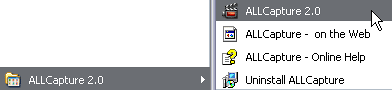
Figure 1: ALLCapture 2 Start menu Group
Follow this steps to use ALLCapture 2:
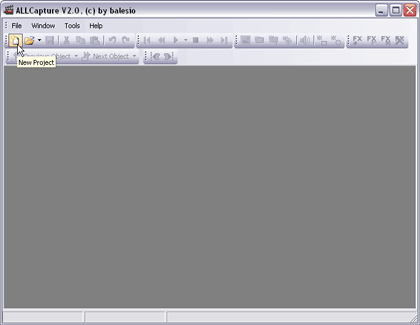
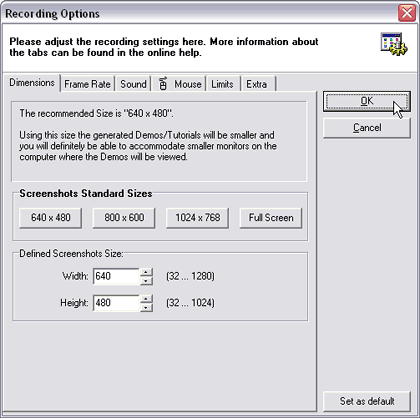
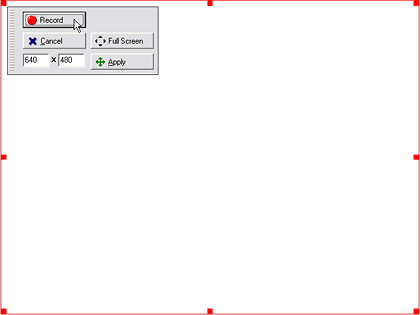
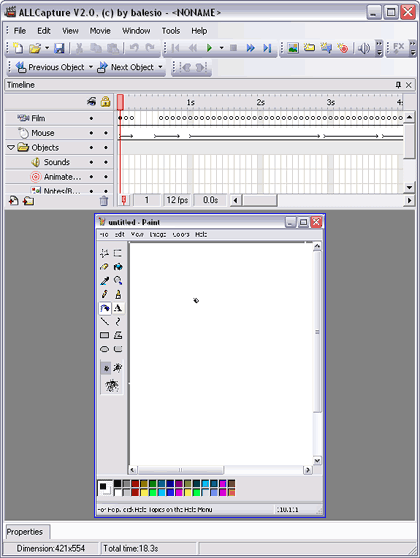

ALLCapture 2 costs $129 for a single user license, and is available as a multiple user license product as well.
Support is through email, online FAQ, phone, and web tutorials.
BackFor what it does, ALLCapture is an efficient platform that enables you to record, edit, and output captured onscreen activities. Support is good and the product is often updated.
BackYou May Also Like: Timeline Slides from PresenterMedia: Conversation with Judd Albrecht | Pop Art PowerPoint Templates




Microsoft and the Office logo are trademarks or registered trademarks of Microsoft Corporation in the United States and/or other countries.