Should you be skipping slides? Doing so may alienate your audience. Learn how you can cope with the problem of jumping through slides.
Author: Geetesh Bajaj
Product/Version: PowerPoint
Tom, standing confidently at the podium, could feel the energy in the room. He had successfully woven a tale of trials and triumphs, a narrative that resonated with everyone present. The anticipation in the air was palpable as he transitioned from his gripping introduction to the core of his presentation. This was the moment he had prepared for, the opportunity to share his insights and solutions to the challenges he had outlined.
Twenty minutes had slipped by in Tom's 45-minute slot, yet the audience's enthusiastic response filled him with such joy that he lost all sense of time. Completely absorbed in the positive momentum of his session, Tom was blissfully unaware of the minutes ticking away.

As another quarter of an hour passed, Tom meticulously addressed several spontaneous questions, showcasing his attention to detail. Yet, he found himself only on the third slide of his presentation. Curious about the extent of his remaining content? Tom had meticulously prepared 25 slides in total.
Was it too late for Tom to recognize the predicament? Was there any cause for alarm? Despite the success of his presentation thus far, he had yet to delve into the key messaging of his presentation!
It does not matter how well you say it, when you are saying something else!
And therein lies the issue plaguing many promising presentations: they begin with strength, proceed appropriately, but ultimately end inadequately!
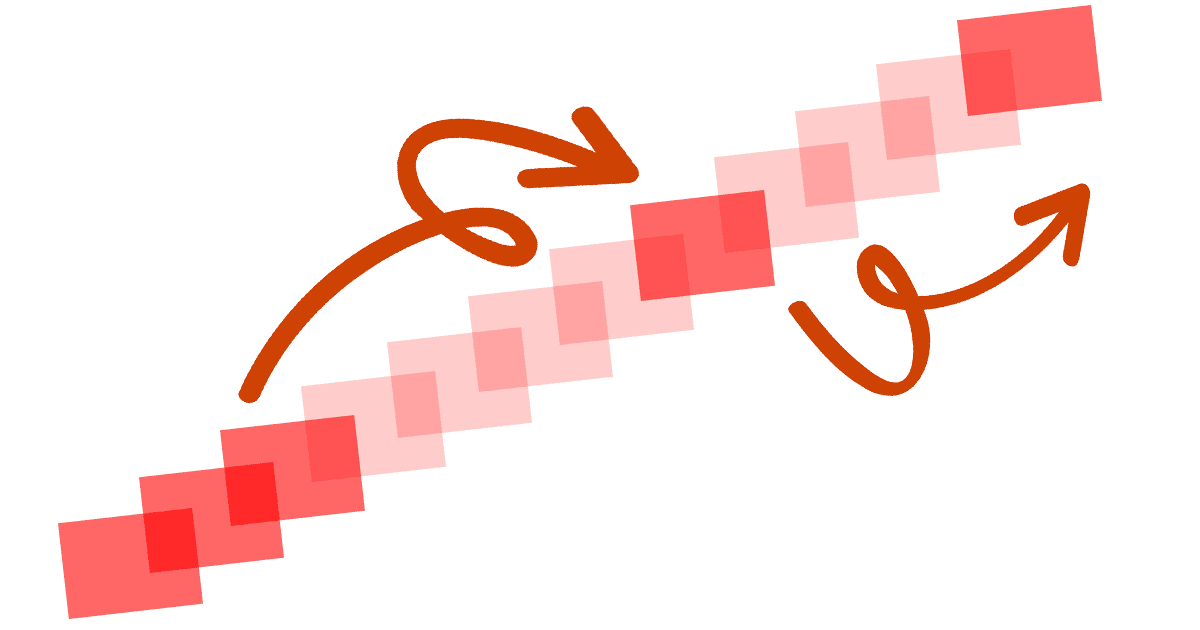
So, are you curious about how Tom handled his anxiety? He started jumping through his slides! What does that entail, exactly? Jumping slides involves rapidly advancing through the presentation, bypassing several slides in the process.
If you've attended enough presentations, you're familiar with how frequently presenters skip slides. To soften this panic-induced maneuver for the audience, and to also comfort themselves, presenters commonly offer justifications like:
So, it's clear that the presenter is in a tough spot whether he shows all the slides or skips some. What began as a perfect, win-win scenario for both the presenter and the audience has spiraled into a lose-lose debacle, essentially becoming a situation where no one wins!
At this moment, don't you feel a bit of empathy for Tom, the presenter? Sure, he could have managed his time better—but let's not forget, he's only human, and making mistakes is part of being human. Instead of pointing fingers, why not explore two strategies Tom could employ to rescue his presentation from this predicament? It's worth noting that Tom isn't limited to choosing just one strategy; he can blend elements from both to find the best solution.
Tom has the option to acknowledge his oversight, explaining that he was so inspired by the audience's energy. It's crucial that he does this in a manner that praises the audience's engagement, without casting any blame on them. He can then politely ask the audience if he could extend his presentation a bit longer. However, this request might not be feasible if there's another speaker lined up to follow him.
Even without extra speaking time, Tom's honesty could still endear him to many in his audience. Then, he might proceed to omit some slides. However, this omission won't be viewed as "jumping" through the presentation, since the audience is now engaged and supportive of his choice. Admittedly, it's not the perfect scenario, but Tom's focus is on achieving the best possible conclusion under the circumstances.

To further rectify the situation, Tom could request the audience to either leave their business cards or email him their contact details. This way, he can send them the slides via email or even arrange a follow-up phone call to discuss the presentation in more detail later. Of course, this approach assumes that Tom has the time to respond individually, which can be a challenge if he is delivering to a large audience.
How can being tech-smart benefit Tom? By mastering keyboard shortcuts for software like PowerPoint, he can seamlessly navigate through slides without the audience even noticing!
To achieve this objective, he can swiftly hit the numbers 2 and 3 in quick succession, followed by pressing the Enter key. This action will directly take him to slide 23, bypassing any intervening slides unseen. Additionally, a similar effect can be achieved using the See All Slides option in Presenter view, which is included in the latest versions of PowerPoint. Other presentation software might offer comparable shortcuts for such efficient navigation.

Do you want more keyboard shortcuts?
Explore our PowerPoint Keyboard Shortcuts and Sequences Ebook that is updated for all PowerPoint versions.
While this method may not be as transparent as the first option, it's not deceptive either. Tom can still save time by bypassing slides and make up for it by discussing related subjects.

Any seasoned presenter would confirm that the essence of a presentation lies with the presenter, not the slides. As long as Tom maintains the clarity and impact of his message, he can effectively communicate with fewer slides.
But remember, if your slides have visible numbers, your audience might notice if you skip from slide 3 to slide 18, revealing that you've jumped ahead. So, avoid using the technique of jumping to slides by their numbers if you've numbered all your slides. Additionally, only employ this method if you've practiced thoroughly and are confident in its execution. This strategy also presumes you know exactly which slide to skip to, which in turn means you need to be very familiar with your slide deck!
So, what insights can we gather from this discussion on jumping slides? Here are a few key points:
No matter what strategy you employ, ensure that jumping slides is your last resort.
This article was first written on February 29, 2016, and was substantially rewritten and updated on June 22, 2020 and February 23, 2024.
You May Also Like: Speaking about Speaking: Toastmasters International – by Kevin Lerner | Speaking Practically: Conversation with Kelly Vandever


Microsoft and the Office logo are trademarks or registered trademarks of Microsoft Corporation in the United States and/or other countries.