Learn how you can fill text characters with picture fills creatively. Yes, you can do so much more with picture fills in text.
Author: Geetesh Bajaj
Product/Version: PowerPoint
OS: Microsoft Windows and Mac OS X
You may have seen text used creatively as a container for picture fills so many times, but did you realize that you could do it within PowerPoint? Yes, all you need is PowerPoint and nothing else! Well, of course you still need imagination, the proper picture to use as a fill, and a nice thick, blocky font. But you probably have it all already, and we will help you put all these elements together within this quick and easy tutorial.
To understand this better, look at Figure 1, below where we used the Arial Black font, sized it to 220 points, and filled the selected text with a picture fill. The result looks clean and elegant, but make no mistakes about this: your final result will depend upon the font you use and the picture you use for the text fill!

Figure 1: Picture-filled text can look elegant
To achieve this result, follow these steps:
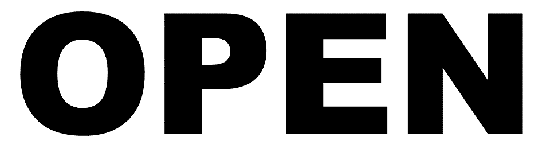
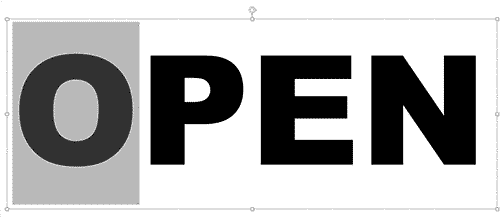
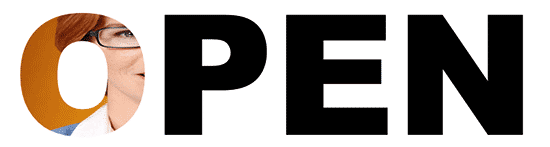


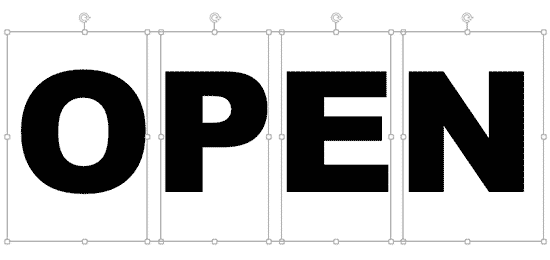
And then when you add a picture fill to each of these characters individually, you can see the entire picture filling the individual character, as shown in Figure 8, below.

Figure 8: Each character with a separate picture fill
Of course this approach has its own challenges! There's no way you can set the picture's proportions or even nudge or stretch the picture fill! What you can do though is work with three types of orientations: landscape, portrait, and square. Use landscape orientations for characters such as W and M which are wider. Similarly, use portrait oriented pictures for characters such as I and J, and finally you can use square pictures for characters such as A, B, C, etc.
You May Also Like: Presentation Management is Risk Management | Geometry PowerPoint Templates




Microsoft and the Office logo are trademarks or registered trademarks of Microsoft Corporation in the United States and/or other countries.