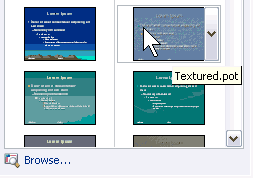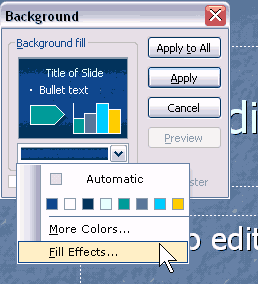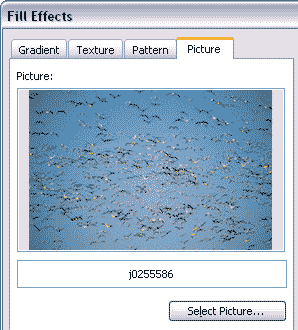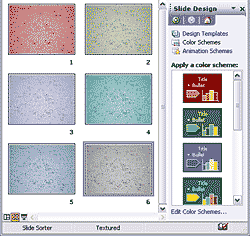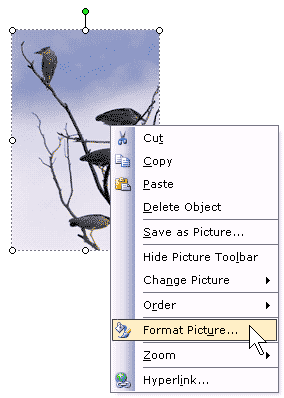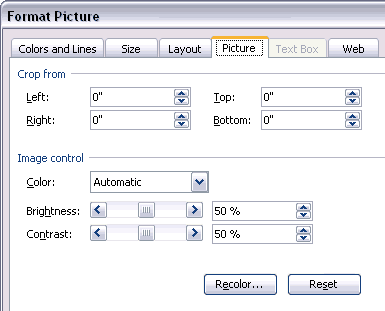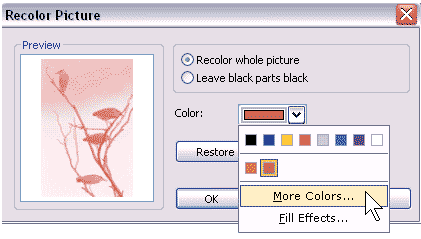One of PowerPoint's most well hidden secrets is its ability to recolor images. Of course you can recolor vector clip art, but PowerPoint does have the ability to recolor bitmap images as well. That ability was never exposed in PowerPoint, but it's something you can use in Publisher, Microsoft’s desktop publishing program. What deserves mention here is the fact that both PowerPoint and Publisher use the same OfficeArt engine as do most of the other Microsoft Office applications.
We'll explore two ways to recolor images in PowerPoint. The first procedure does everything within PowerPoint but is limited to recoloring images that are part of the background in a slide master. The second procedure uses copy and paste between Publisher and PowerPoint to recolor all sorts of images.
There's one thing you need to be aware of: by recoloring, we mean creating "duotone style" two color images that contain black and white, red and white, blue and white, etc. These are not pure duotones. For all practical purposes, PowerPoint converts a color image to grayscale and changes the mapped black values to another pure color.
I want to thank Howard Cooperstein, Lead Program Manager of the Graphics Product Unit at Microsoft Corporation for all his help without which this page would not have been possible.
Recoloring Backgrounds in a Master
This tutorial uses PowerPoint 2003.
- Launch PowerPoint and opt to create a new presentation using a design template. This will activate the Slide Design template pane, as shown in Figure 1, below.
- This tutorial will only work if you select any of these three pre-built slide design templates:
- - Clouds
- Ocean
- Textured
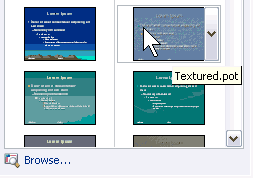
Figure 1: The Slide Design pane- We repeat - you need to choose any of the above templates since Microsoft exposed the image recoloring algorithm only in these templates. We chose the Textured template, but you could choose any of the three for the rest of this tutorial.
- Choose the View | Master | Slide Master option. In Slide Master view, choose the Format | Background option. You will be presented with the Background dialog box, shown in Figure 2. Click on the fill drop-down list, and choose the Fill Effects option.
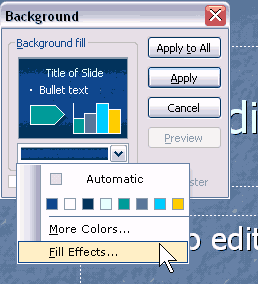
Figure 2: Access Fill Effects - In the resultant Fill Effects dialog box, select the Picture tab and click the Select Picture button, as shown in Figure 3, below. Now, choose any other picture. Click the Apply to All button in the successive dialog box. Choose the View | Normal option to get back to the default editing view in PowerPoint.
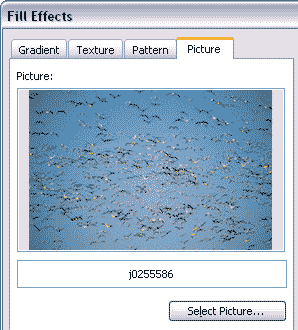
Figure 3: Picture tab in the Fill Effects dialog box - Choose the Format | Slide Design option, and then choose Color Schemes in the Slide Design task pane (see Figure 4). Click on various color schemes to view a duotone style background image on the slide. The color of the resultant duotone style background is directly related to the slide background swatch of the active color scheme.
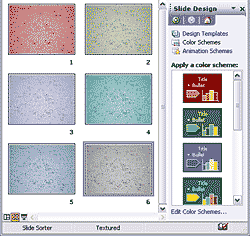
Figure 4: Change the Color Scheme
Recoloring PowerPoint Images in Publisher
PowerPoint 2003 and Publisher 2003 were used for this tutorial.
- This is a fairly simple process. Place all required images on a PowerPoint slide and launch Publisher, where you should create a blank print publication.
- Select the image in PowerPoint and choose Edit | Copy. In Publisher, choose Edit | Paste.
- In Publisher, right-click the image and select the Format Picture option, as shown in Figure 5, below.
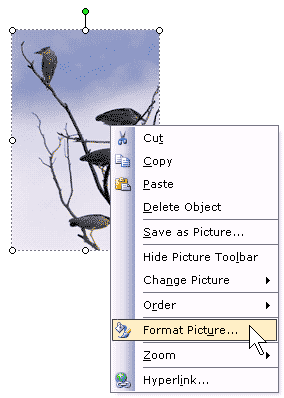
Figure 5: Format Picture in Publisher - In the Format Picture dialog box, select the Picture tab and click the Recolor button, as shown in Figure 6, below.
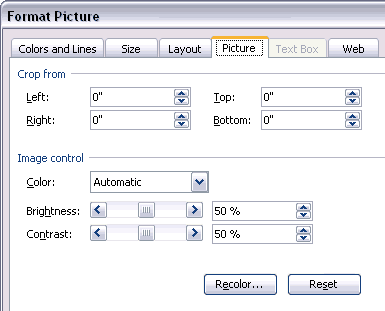
Figure 6: Start recoloring - Click the Color drop down box, choose More Colors and select the color you need, as shown in Figure 7, below.
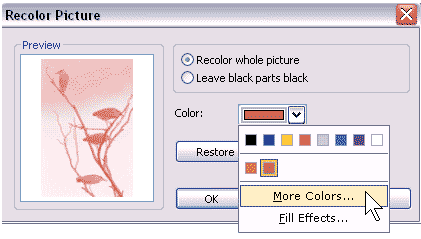
Figure 6: Choose a color - Copy the image (Ctrl + C) from Publisher and paste it (Ctrl + V) inside the PowerPoint slide.
Note:
You can achieve more consistent results if you note down the RGB values of the slide background color in PowerPoint (in Color Schemes) - and then use the same RGB values to colorize in Publisher.
You can download the sample presentation created using both the techniques here (96 kb).