Read the Indezine review of Camtasia Studio 4.
Author: Geetesh Bajaj
Product/Version: PowerPoint
Introduction
About Camtasia Studio 4
Download and Installation
Using Camtasia Studio 4 within PowerPoint
Other Options
Pricing and Support
Conclusion
Capturing on screen activity to create a movie is so much easier these days with more powerful computers and software -- and it is also a more helpful way of explaining how a task can be done. Such a concept works great if you want to create tutorial movies, and TechSmith's Camtasia Studio is most certainly among the best products for this type of work.
In an earlier review, I had explored how you can use Camtasia to capture PowerPoint presentations, and save them as movies -- and Betsy Weber of TechSmith also created a detailed tutorial on creating DVDs from PowerPoint captures.
Now, TechSmith has released version 4 of Camtasia Studio -- and I'm doing a new review -- again, we will look at the PowerPoint specific features.
Camtasia Studio is from TechSmith, a company based in Okemos, Michigan, USA. TechSmith also creates SnagIt, a screen capture tool with built-in editing and cataloging capabilities. You can learn more about the products from their site.
In addition, you can also edit the captured video along with movie clips from other sources within Camtasia Studio's project window.
My contact at TechSmith for this review was Betsy Weber -- thank you, Betsy.
You can download the installer from the TechSmith site. Once you buy the product, you are sent a serial code -- unless you provide the serial, Camtasia Studio works as a fully featured trial product for 30 days.
Before installing, make sure that PowerPoint is not open. Run the setup routine and follow the instructions. When installed, you'll find a shortcut for Camtasia Studio within your Windows Start menu. In addition, the add-in component creates a Camtasia Studio toolbar within PowerPoint, as shown in Figure 1 -- if you don't find it there choose View | Toolbars | Camtasia Studio.
![]()
Figure 1: Camtasia Toolbar
Follow these steps to record a PowerPoint presentation and publish it in Flash SWF format using Camtasia Studio.
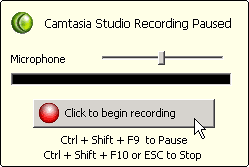
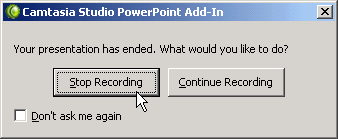
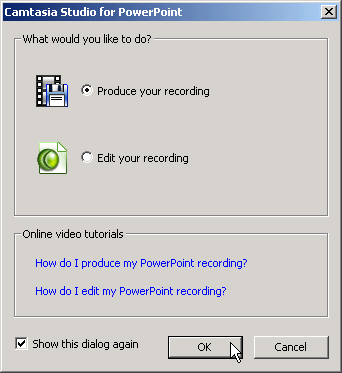

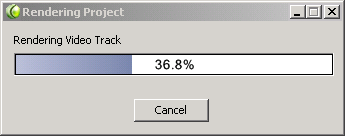
All the options on the Camtasia Studio toolbar within PowerPoint are explained below:
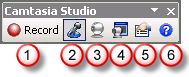
Figure 7: Camtasia Studio Options
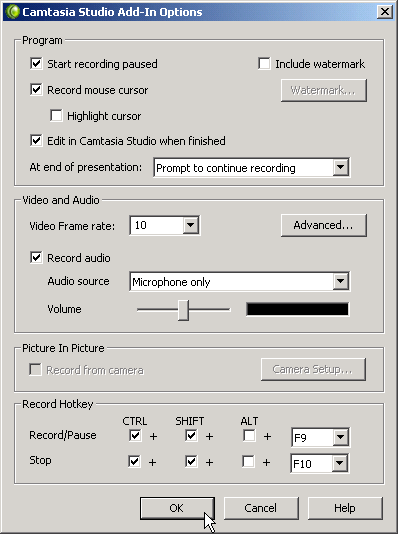
Camtasia Studio costs $299.00 for single user license.
Support includes an online FAQ and online learning center.
No other product in its class comes as close in capabilities or ease-of-use as Camtasia Studio -- the new version works even better and has many new abilities up its sleeve. The product is priced right, and the support is amazing.
You May Also Like: Goat PowerPoint Templates | Cinematize 3 Pro



Microsoft and the Office logo are trademarks or registered trademarks of Microsoft Corporation in the United States and/or other countries.