Read the Indezine review of Anystream Apreso, Page 2 of 4.
Author: Geetesh Bajaj
Product/Version: PowerPoint
Installation
Versions and Requirements
Trial and Registration
Apreso in PowerPoint
Configuring Apreso
Apreso's installation is a little different from other setup routines. It is a three-step affair that proceeds conveniently using a wizard interface (see screenshot)
The first part updates your Windows' installation to include the .NET Framework 1.1, DirectX 8.1, Windows Media Encoder 9 and the Windows Media Player 9 series. This might entail a system reboot.
The second part of the setup follows with the installation of the Apreso add-in for PowerPoint. On my system with PowerPoint 2000 and 2003, Apreso showed up as new menu in both the versions.
The third and final part of the setup basically finishes the installation procedure and reboots the system if required.
Once you're through the system reboot (if required), you're presented with the Apreso Quick Tour screen, a set of 7 screens that familiarizes you with the way Apreso works. You can always get back to the Quick Tour by clicking its icon in the new Apreso group in your Windows Start menu.
BackApreso basically comes in two versions - there's one with audio and video support and another with just audio. For both versions, you'll need a microphone attached to your system. The video version also requires a webcam or any other video input device attached to the system.
I used a Logitech 3500 Pro webcam with a Logitech USB microphone - I could have also used the webcam's built-in microphone, but a dedicated microphone will offer better sound recording quality. Anystream does not recommend USB microphones, but I decided not to listen to them this time.
BackUsers who sign up receive a free 30-day trial license for the Apreso add-in for PowerPoint - after that period, you'll need a permanent license number. It's easy to enter your license number using the Apreso | About Apreso | License option.
Currently, the Apreso Online presentation hosting service is also available for free until March 1st, 2004.
BackIf you successfully installed Apreso, you should find an Apreso menu and toolbar within your PowerPoint interface (see screenshot) - in the rest of the review, we'll explore all the options.
BackThe first time you open a presentation in PowerPoint and choose Apreso | Start Presentation Capture (or click the first icon within the Apreso toolbar), you'll be prompted to configure Apreso.
This configuration itself is a seven screen wizard that creates a profile based on your answers. Here are the options:
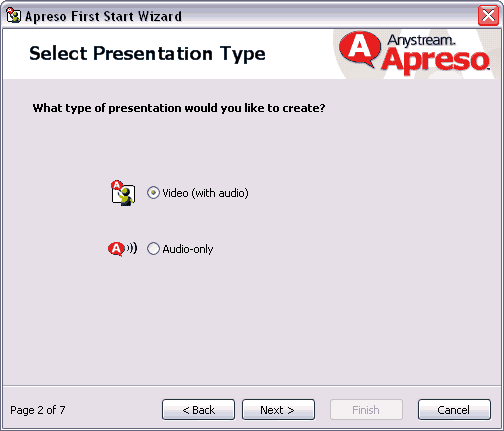
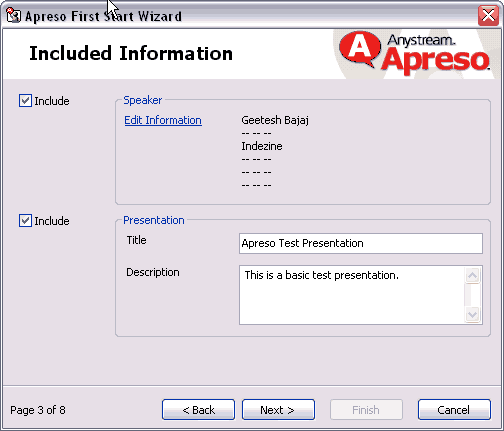
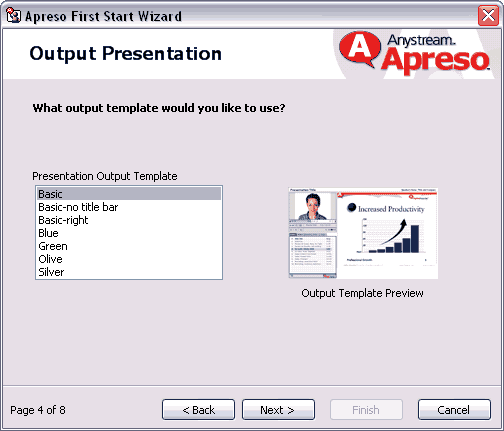
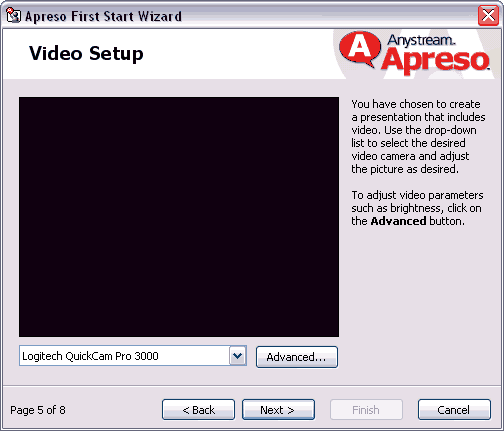
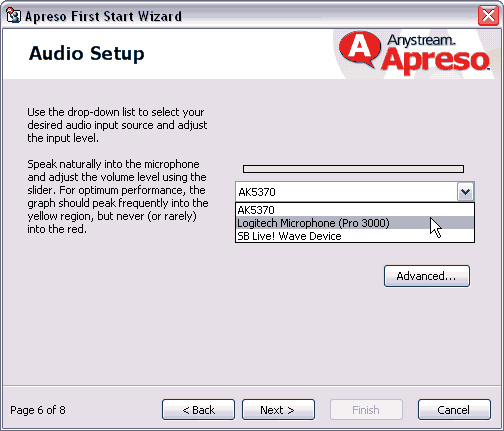
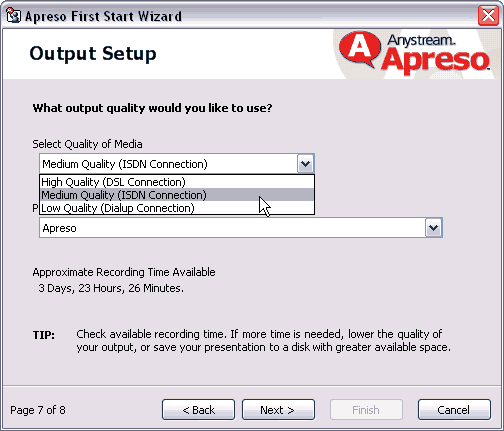
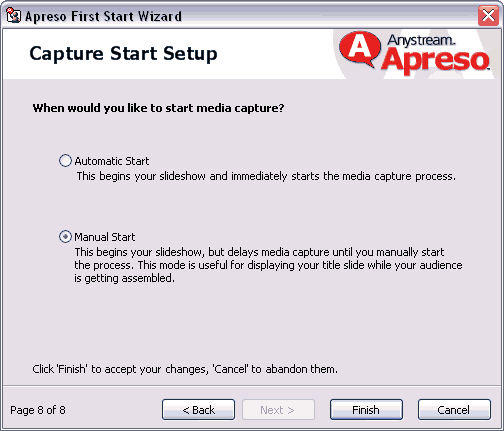
You May Also Like: Bear PowerPoint Templates | Avopress Designer




Microsoft and the Office logo are trademarks or registered trademarks of Microsoft Corporation in the United States and/or other countries.