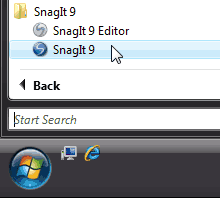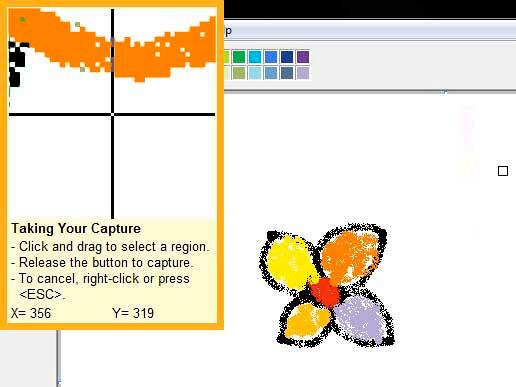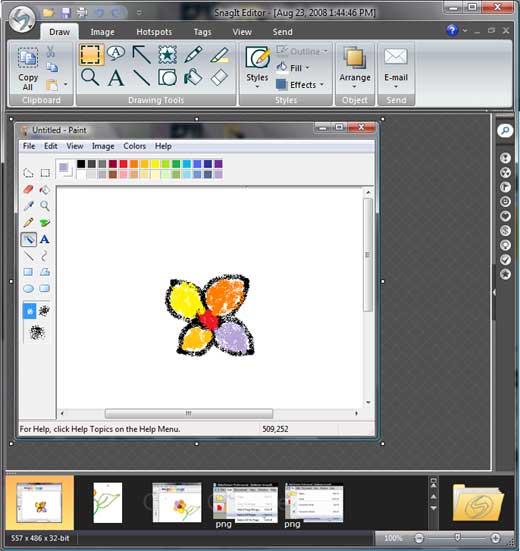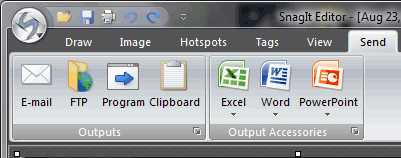Introduction
About Snagit 9
Download and Installation
Using Snagit 9
Pricing and Support
Conclusion
Introduction
Like many others, we end up with many programs on our computer. We find that most programs fall into three categories:
- We need to use some of them every day, and some of them at least a few times each month.
- We had to buy some of the other programs because we had to use them once or twice, and maybe we'll need them again once or twice a year.
- We need this program because it does the work of a dozen programs for us.
We’re sure Snagit from Techsmith comprises the third category. On the surface, it is a screen capture program. But, it allows us to do so much more, image viewing, editing, annotating pictures, creating scrapbook-style designs, uploading screenshots to Flickr, working with our blog, and maybe we can do a full page on what Snagit can do!
Back
About Snagit 9
Snagit 9 is from Techsmith, a company based in Okemos, Michigan, USA. You can learn more about Snagit 9 from their site.
Snagit 9 is a screen capture tool with built-in editing and cataloging capabilities.
Our contact at Techsmith for this review was Betsy Weber. Thank you, Betsy.
Back
Download and Installation
Download the installer from the link given above, run the setup routine, and follow the instructions. You'll end up with a Snagit 9 program group in your Windows Start menu, as shown in Figure 1, below.
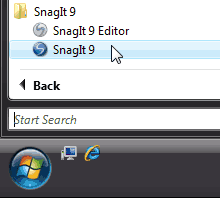
Figure 1: Snagit 9 start menu group
Back
Using Snagit 9
Here's how you can use Snagit 9:
- Go to your Windows Start menu and choose All Programs | Snagit 9 | Snagit 9, as shown in Figure 1, above.
- Doing so launches the Snagit 9 interface, as shown in Figure 2, below.

Figure 2: Snagit 9 interface- The interface is explained below:
A. Profiles
- Here you can choose capture profiles such as Region for selecting a particular region of the screen, Window for capturing the window or active window, Full screen to capture the entire screen, etc.
B. Profile Settings Pane
- The Profile Settings pane allows you to create a new capture by modifying an existing profile. You can save your new settings as an updated profile or as a new profile, or you can use the profile settings once and not save them. Other than this you can choose the output and apply some effects to the captured image.
Options
- Options can be used to set preferences such as capture cursor, set timer or delayed capture, capture multiple areas, etc.
Capture
- The Capture button performs the capture. You can use the default global hotkey, or customize the hotkey according to your requirements.
C. Quick Launch
- The Quick Launch area provides access to the Snagit Editor and Images Organizer.
D. Related Tasks
- The Related Tasks area provides access to tasks such as Convert Images, Turn on OneClick, Setup Snagit printer, Organize Profiles, and Manage Accessories. Profile settings are updated when a profile is selected in the Profiles pane. You can customize a capture by making changes to the settings before taking a capture.
- Choose the capture profile and press the Capture hotkey to capture anything you want on your desktop. Figure 3, below, shows a region capture profile is selected to capture a particular part of the screen.
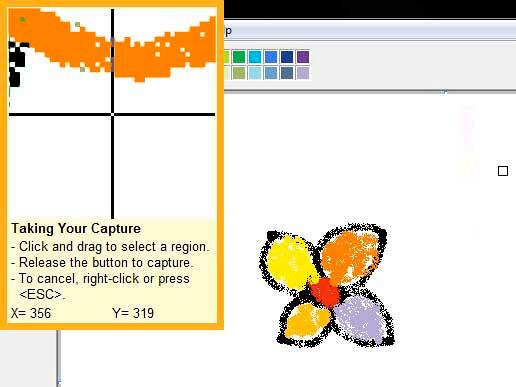
Figure 3: Region capture- Once the capture is done, the captured image will be opened in Snagit Editor, as shown in Figure 4, below.
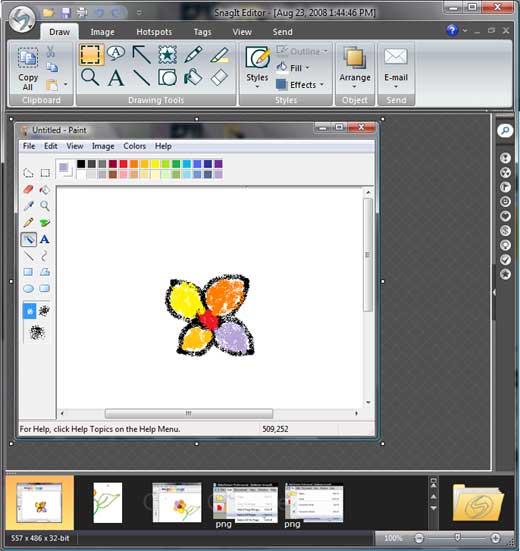
Figure 4: Snagit Editor- The Snagit Editor allows you to edit a screen capture after it is saved to a file. Here, you can apply finishing touches to the captured image. Editing options include flip, mirror, shear, rotate, crop, and cut. Adjust the color depth, add text, or view the frames of a video capture. Add custom edge effects such as drop shadow, torn or faded edges, and enhancements such as arrows, cursors, lines, text, and much more.
- Once you are done with all the tweaking choose the Send tab of the Ribbon, as shown in Figure 5, below, to send to captured file outputs such as MS PowerPoint, Excel, Word, E-mail, etc.
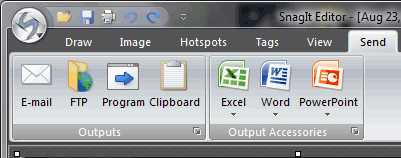
Figure 5: Send tab of Ribbon
More Output Options
- You can add other applications as output programs.
- Or save the captured image by choosing the Snagit button | Save As.
Back
Pricing and Support
Snagit 9 costs $49.95. An upgrade from Snagit 8 to Snagit 9 is available. Multiple user licenses are available.
Support is by e-mail, phone, fax, and an online FAQ.
Back
Conclusion
Snagit is an amazing program, and there's no one who cannot find some use for it. It's one of those programs you end up using all the time, and it performs without bothering you much. Life moves on smoothly!
Back