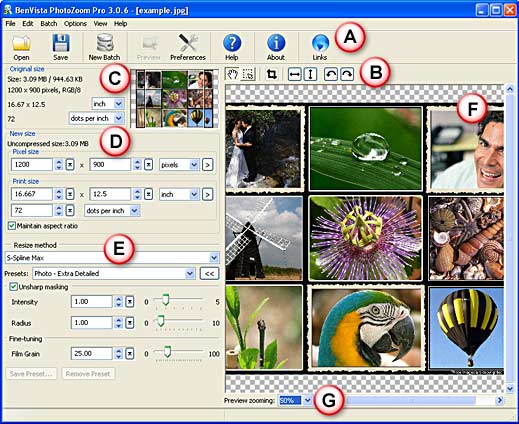Introduction
About PhotoZoom Pro 3
Using PhotoZoom Pro 3
Pricing and Support
Conclusion
Introduction
Resizing images to make them larger than what they originally were is normally something that is scorned by purists, and the fact that pixel quality decreases as you blow up a picture is a very well-established rule. Technology though can change quite a few things, and now you can no longer say that resizing larger will decrease quality. At least, not all the time. There have been specialized resizing applications that do the task with better results for a while now, and a new entrant: PhotoZoom Pro 3 uses its own technology for enlarging pictures with sharper and clearer magnifications, without adding blurriness, or unnatural-looking artifacts.
Does this work? Read this review to learn more about PhotoZoom Pro 3.
Back
About PhotoZoom Pro 3
PhotoZoom Pro 3 is from BenVista, a company based in the Netherlands. You can download a trial version of PhotoZoom Pro 3 from their site.
BenVista also creates a Classic version of PhotoZoom for home users that sells for €79.
Main features of PhotoZoom Pro 3
- Patented, award-winning S-Spline technologies, including the brand-new S-Spline Max technique.
- Higher quality image enlargements and image downsizing.
- Predefined settings for different types of images.
- Advanced fine-tuning tools with which you can create your own presets and save them for later use.
- Reduce artifacts and noise for jpeg.
- Film Grain functionality for a natural look.
- Extreme enlargements up to 1 million by 1 million pixels.
- Multi-processor support.
- Batch conversion to resize pictures in one go.
- Advanced crop tool.
- Preserves metadata and color profiles.
- Supports 16 bits/channel (including Raw) images.
- Supports 32 bits/channel (HDR) images (through Automation plug-in).
- Supports layers (through Automation plug-in).
- Increased image file format support (through Automation plug-in).
- Fully compatible with the latest versions of Microsoft Windows, Mac OS X, and Adobe Photoshop.
- Works as a stand-alone application and as a plug-in for Adobe Photoshop.
For this review, we are using the stand-alone version of the PhotoZoom Pro 3.
Our contact at BenVista for this review was Hugo Eijkelhof. Thank you, Hugo.
Back
Using PhotoZoom Pro 3
Download the installer from the link given above, run the setup routine, and follow the instructions. When installed, follow these steps to use PhotoZoom Pro 3.
- Start PhotoZoom Pro 3. Every time the application is launched, it opens with a default example picture, as shown in Figure 1, below.
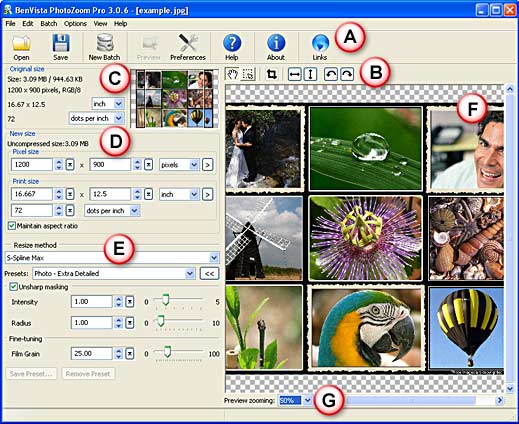
Figure 1: PhotoZoom Pro 3 interface- The interface is explained below:
A. Menu/Toolbar
- The options under this area allow you to open pictures for resizing, save the resized pictures, create a new batch for resizing multiple pictures in one go, and preview updates in a separate window (see F). Clicking Preferences opens a window in which you can customize global settings, and Help opens the user guide. About shows the application info and Links provide access to the BenVista website.
B. Edit Buttons
- The buttons available here allow you to navigate through the pictures, and crop, rotate, and flip them.
C. Original Size
- This area of the interface displays the properties of the opened picture such as size, resolution in pixels, and size in inches or centimeters. The navigation box shows a thumbnail of the picture.
Change Measurement Units
- The units of measurement can be changed; this only changes the way the size is displayed and does not actually influence the image itself.
D. New Size
- Here, you can specify the desired size under pixel size and print size for your picture. Under pixel size, you can resize the picture in terms of pixel and percentage and print in inches, centimeters, pica, points, percentage of the original, and/or dots per inch.
E. Resize Methods
- Here, you'll find various resize methods to choose from such as the S-Spline Max option. Every resize method has settings that can be fine-tuned, and some presets containing pre-defined settings for different types of pictures. Once the fine-tuned settings have been manually altered you can save a custom-made preset that you can use again later.
F. Preview
- All changes applied to the picture can be seen here.
G. Preview Zooming
- With this feature, you can zoom in and out in the preview window. This option is only included for viewing purposes; zooming in/out does not resize the picture.
- Click Open from the toolbar and select a picture you want to resize.
- Choose the new size and select the resize method you want to use.
- Once done, click the Save button on the toolbar, specify a filename, and wait for the process to finish.
Below is an example of an enlarged picture. The original picture pixel dimensions were 100x151. We increased the dimensions to 500x755 using both Photoshop's native options (left) and using PhotoZoom Pro 3 (right).


Back
Pricing and Support
PhotoZoom Pro 3 costs € 169.00. Upgrade options are also available.
Support is through e-mail and online FAQ.
Back
Conclusion
PhotoZoom Pro is a capable program that can be a lifesaver for anyone who needs to resize their pictures larger. Once you have used this program a few times, it can easily become part of your workflow.
Back