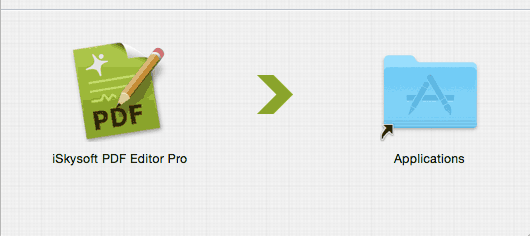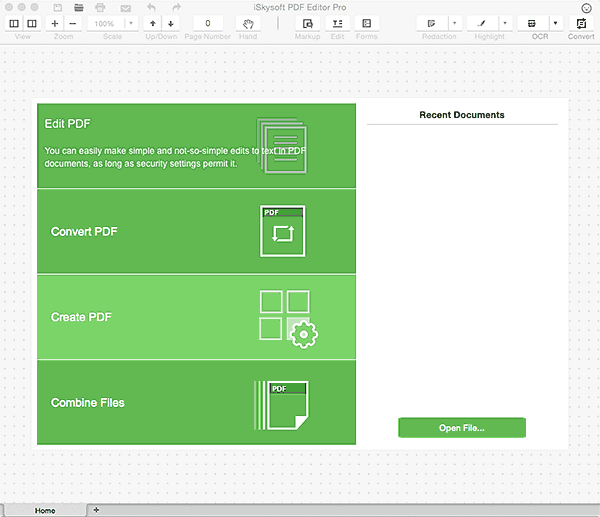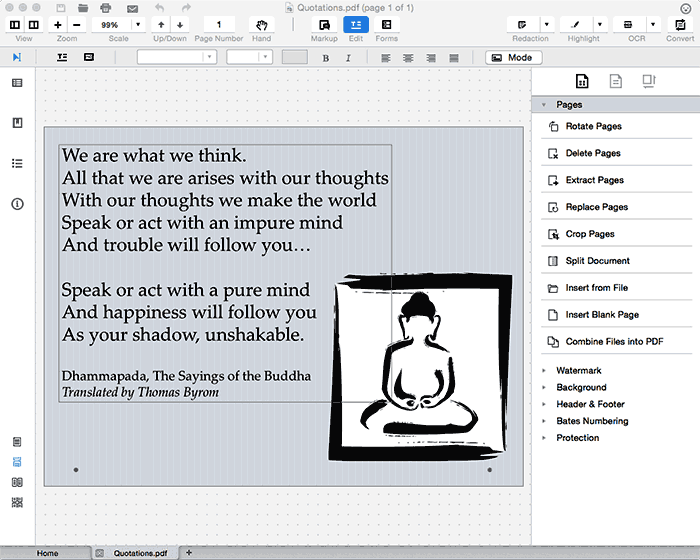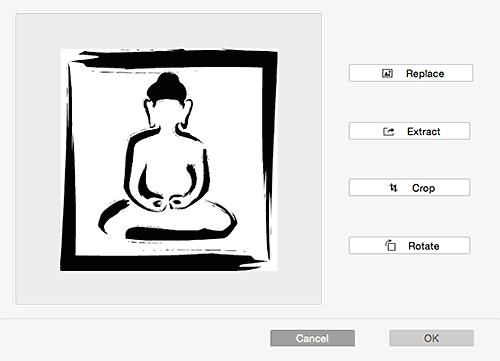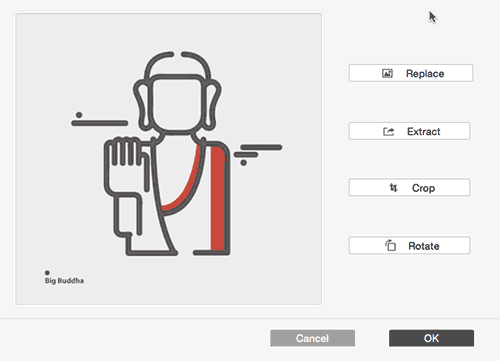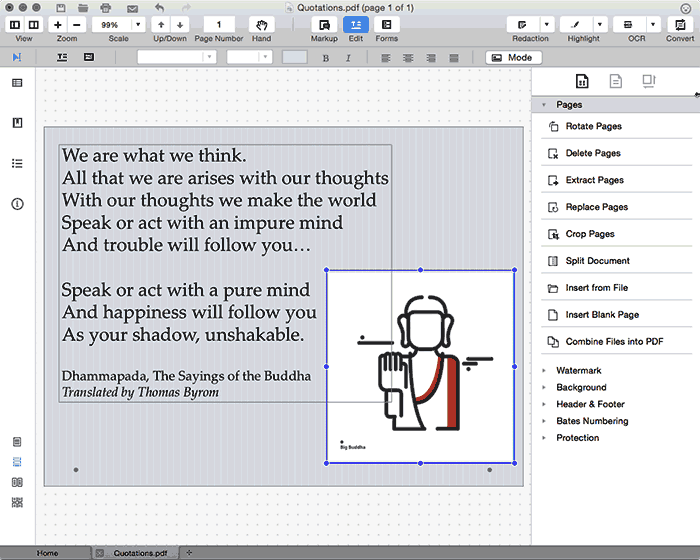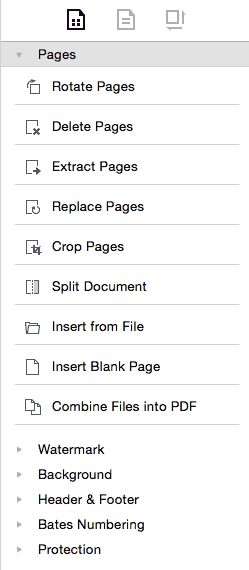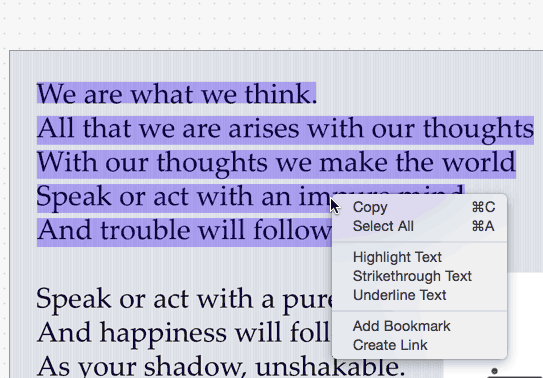PDFs are everywhere, and yet so many users miss out an opportunity. What opportunity? To customize their PDFs and do some amazing stuff with them. Let us explain this better. While it is easy to create PDFs with virtual PDF printer drivers and more, most users are just touching the tip of the iceberg as far as PDF capabilities go. Our review product, PDF Editor Pro for Mac can help.
PDF Editor Pro for Mac is from PDF Solutions, a company based in Guangdong, China that specializes in PDF solutions. You can download a trial version of PDF Editor Pro from their site. Our contact for this review was Denny Chan. Thank you, Denny.
Follow these steps to see a quick walkthrough of using PDF Editor Pro for Mac:
- Download the trial version or purchase a licensed version of PDF Editor Pro for Mac, and run the install program, as shown in Figure 1, below.
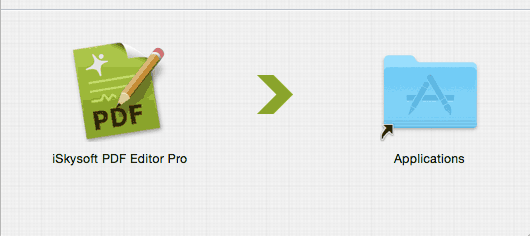
Figure 1: Install PDF Editor Pro for Mac- Once you finish installing, you can run PDF Editor Pro from the Applications folder. You will see the interface, as shown in Figure 2, below.
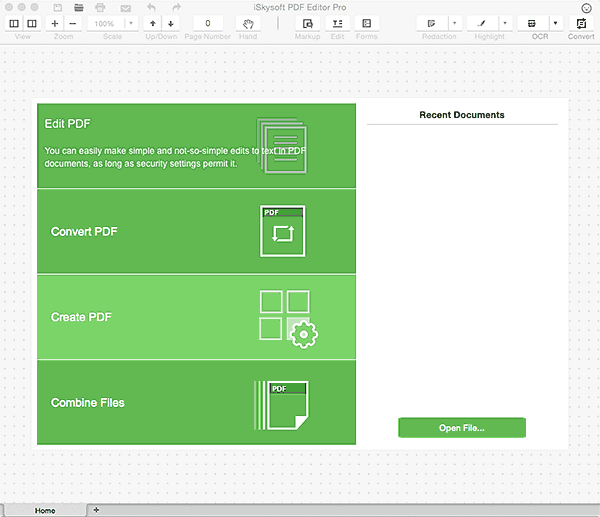
Figure 2: PDF Editor Pro interface- We clicked the Open File button on the bottom right, as shown in Figure 2, above. You can also choose the Edit PDF option. Either option opens an existing PDF, as shown in Figure 3, below. Do note that this is a fairly simple PDF created in Microsoft PowerPoint, and PDF Editor Pro opened the file in an instant. We could similarly open larger, complicated PDFs almost instantly.
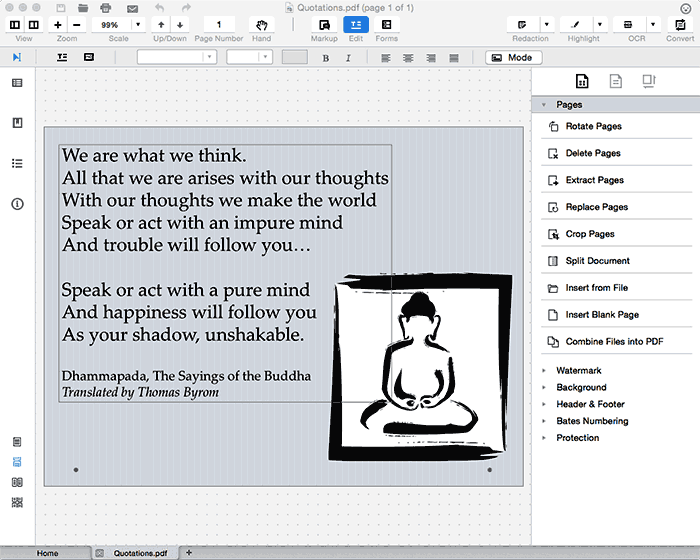
Figure 3: PDF, open for editing- We will now show you how easy it is to replace a picture in PDF Editor Pro. To do so, we double-clicked the picture of the Buddha, as shown in Figure 3, above. This action brings up the Picture dialog box, as shown in Figure 4, below. Note that there are options that allow you to Extract, Crop, and Rotate the picture. We will use the fourth option: Replace now.
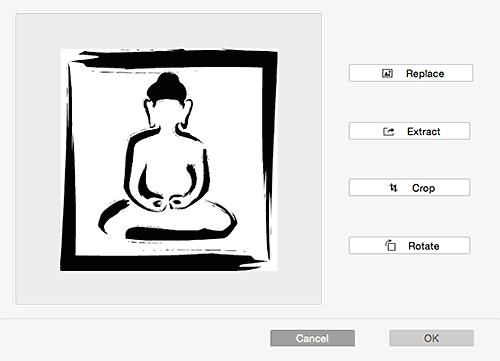
Figure 4: Edit Picture in PDF Editor Pro- The Replace option brings forth a dialog box that lets you choose a replacement image. We selected another image, as shown in Figure 5, below.
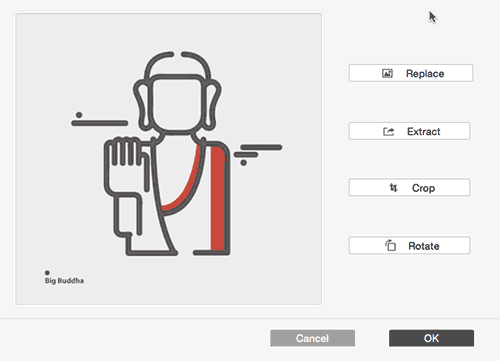
Figure 5: Replaced image
Extract and Replace
- You can use the Extract option to save the picture and then edit the same picture in an image editor. Then get this image back using the Replace option!
- You can see the swapped image in Figure 6, below. We admit this was a wow factor—we have not seen another program change images in a PDF so seamlessly.
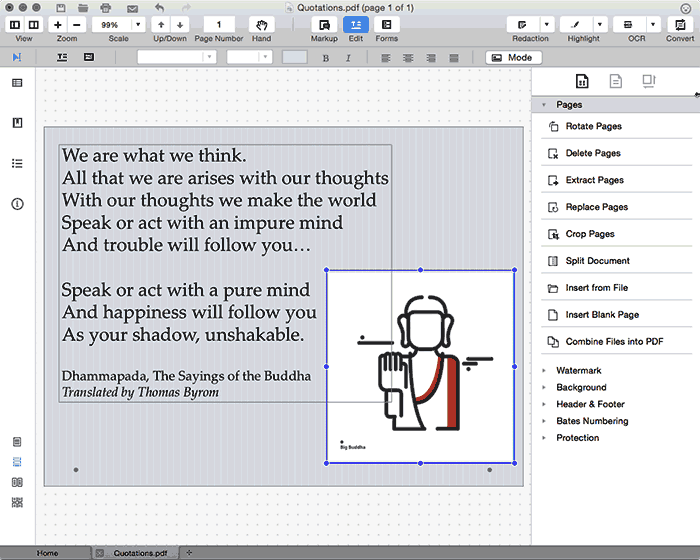
Figure 6: Swapped image in PDF- Not only can you replace, extract, add, or delete images in PDFs; but you can also insert, delete, rotate, crop, replace, rearrange, or organize PDF pages with ease. Let us now work with pages. You can see extensive options in the Pages pane on the right, as shown in Figure 7, below.
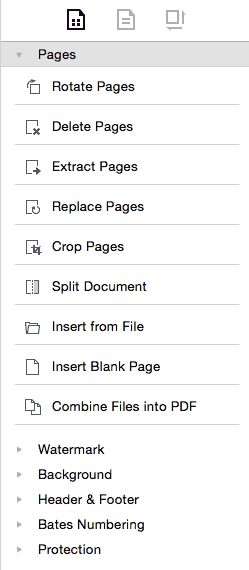
Figure 7: Pages Pane- Not only can you add and remove pages, but you can also replace, split, and crop pages. The split option is amazing, and lets you create multiple PDFs from one PDF. This is great, if you have a large PDF which has multiple chapters, and you want each chapter to be a separate PDF. These options far exceed the possibilities available within Adobe’s PDF apps.
- You can also easily select text, right-click, and find a slew of options including strikethrough and highlighting, as shown in Figure 8, below. These options are helpful, if you need to comment and send PDFs back to someone.
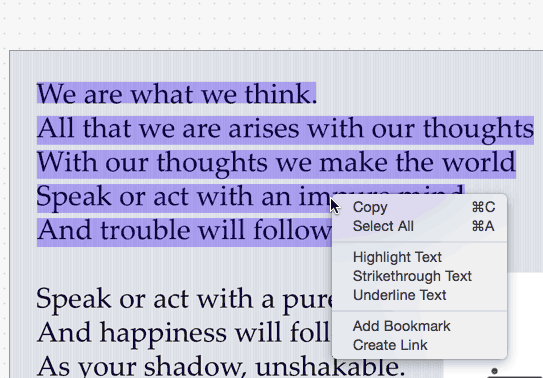
Figure 8: Add highlights and strikethroughs- Of course, you can still do regular commenting as well as almost anything you can do with other PDF programs.
PDF Editor Pro is an astonishingly capable tool that’s a great asset. A single-user license will cost you $99.95 and will allow you to install on one Mac system. Support options include an online FAQ, online tutorials, Twitter-based support, and more. You can also directly ask a question via an online form. They also offer a 30-day money-back guarantee.