Read our review of ConceptDraw MINDMAP 5.
Author: Geetesh Bajaj
Product/Version: PowerPoint
Introduction
About ConceptDraw MINDMAP 5
Download and Installation
Using ConceptDraw MINDMAP 5
Pricing and Support
Conclusion
Although a presentation with visual elements is more effective than a textual presentation, it comes with its own share of caveats. Mainly, visual information needs to be more well structured and organized than the equivalent text content since a disarray of information is more pronounced in the visual sphere than the textual one.
Mind maps are an effective way to organize any such information in visual form, and ConceptDraw MINDMAP 5 can help you create the outline of your next PowerPoint presentation more effectively, as we'll explore in the rest of this page.
BackConceptDraw MINDMAP 5 is from Computer Systems Odessa, a company based in Ukraine. You can learn more about their products, and download a trial version of ConceptDraw MINDMAP here.
With ConceptDraw MINDMAP 5, you can present processes, ideas, complicated relationships, and other concepts graphically. The program helps you present your learning material in a logical and structured way. It also includes a comprehensive library of graphics, colors, figures, and connections which helps in creating and sustaining the outline structure.
ConceptDraw MINDMAP 5 is available in two editions:
My contact at ConceptDraw MINDMAP 5 for this review was Olga Danilina. Thank you, Olga.
BackDownload the installer, run the setup routine, and follow the instructions. You'll end up with a ConceptDraw MINDMAP 5 Professional program group in your Windows Start menu, as shown in Figure 1, below.
![]()
Figure 1: ConceptDraw MINDMAP 5 Professional Start menu Group
Follow these steps to get started with ConceptDraw MINDMAP 5:
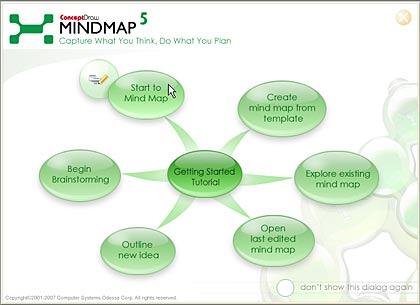
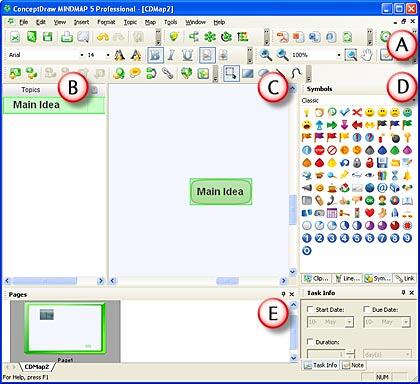
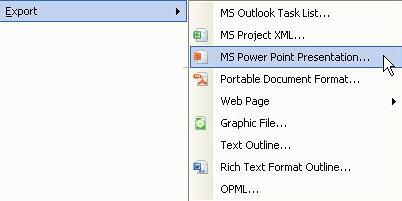
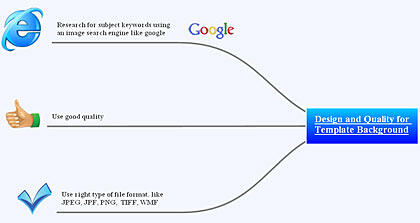
ConceptDraw MINDMAP 5 Professional costs $199 and ConceptDraw MINDMAP 5 Personal costs $119.
Support is through email, phone, and online FAQ.
BackAlthough this review explores how you can use Mind Map Professional as a tool to create presentation outlines, that's merely the tip of the iceberg as far as the program's abilities go. It can do much more, and make your everyday tasks more visual oriented.
And the price:performance ratio is great too.
BackYou May Also Like: The Power of Story in Speaking | Places of Worship (Jainism) PowerPoint Templates



Microsoft and the Office logo are trademarks or registered trademarks of Microsoft Corporation in the United States and/or other countries.