Explore ideas to create more impactful presentations.
Author: Barrera Alcova
Product/Version: PowerPoint

Image: Unsplash
Presentations are a staple in both academic and professional life, serving as a crucial tool for sharing information and persuading audiences. Whether you're presenting a class project, pitching an idea, or delivering the results of a research study, the effectiveness of your presentation can significantly impact your audience's understanding and perception. Creating compelling slides is an art form that involves more than just filling in a template—it requires thoughtful consideration of design, content, and delivery!
At the heart of a great presentation are clear, concise, and visually appealing slides. These slides should not only convey your message but also engage and retain your audience's attention. To achieve this, it's important to balance aesthetics with substance, ensuring that your slides enhance your presentation without overwhelming your viewers with too much information or too many distractions.
Sometimes, the pressure of creating a presentation that meets all these criteria can be overwhelming, especially when juggling multiple assignments or preparing for exams. In such cases, it might be tempting to seek out services that can take on this burden, perhaps searching for someone to "Do my powerpoint presentation." For reliable and professional help, many students turn to platforms like Studyfy, which offer expert assistance in crafting high-quality presentations tailored to your specific needs.
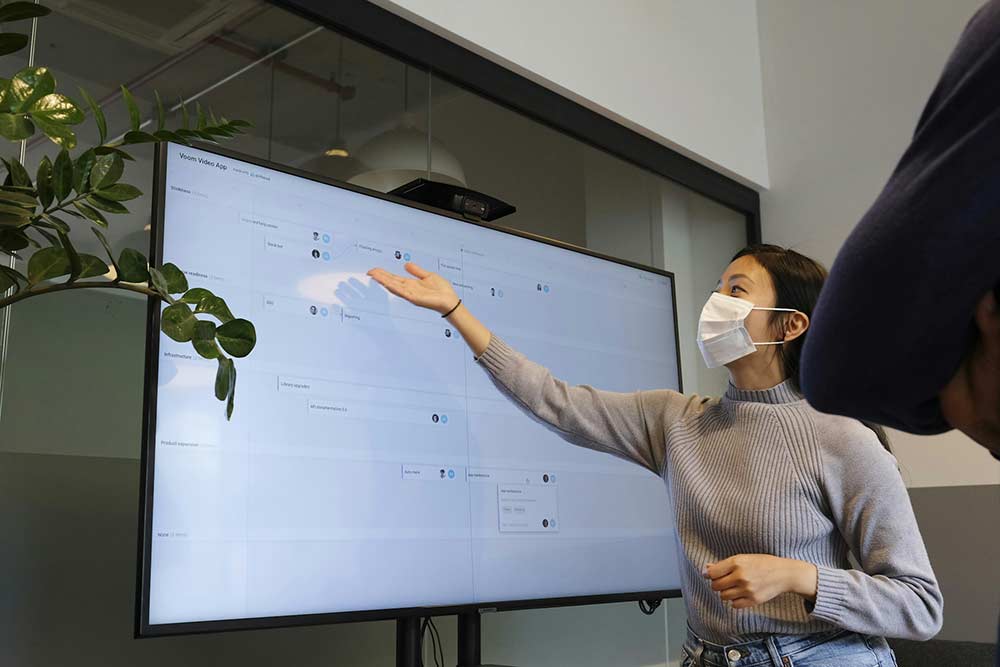
Image: Unsplash
Before you even open PowerPoint, Keynote, or any other presentation software, define the goal of your presentation.
What do you want your audience to learn, feel, or do after they’ve seen your slides? Having a clear objective will guide the content you include and help you structure your presentation effectively.
Every effective presentation tells a story. Organize your slides to create a logical flow that builds towards your main conclusion. Begin with an introduction that hooks your audience, followed by the body, where you delve into details, and conclude with a strong closing that reinforces your main points.
Engagement can be the difference between a forgettable presentation and one that resonates. Include questions, prompts for reflection, or interactive elements like polls if your platform supports them. This not only keeps the audience interested but also encourages active participation.
Modern presentation software offers a range of features that can enhance your slides, such as transition animations, embedded videos, and dynamic charts. Use these features sparingly to add emphasis or clarify points without causing distraction.
Rehearse your presentation multiple times not just to perfect your delivery but also to ensure your slides function as intended. Practice using the actual hardware and software setup you’ll have during the actual presentation to avoid last-minute surprises.
Before the final presentation, seek feedback from peers or mentors. A fresh set of eyes can catch errors you might have missed and provide insights into how your message is perceived. This feedback can be invaluable in refining and delivering your slides.
For students who feel overwhelmed by the demands of creating a top-notch presentation, Studyfy offers a range of services to assist. From helping you do your PowerPoint presentation to providing tips on effective public speaking, Studyfy ensures that every aspect of your presentation is polished and professional.
Before diving into your slide creation, start with a storyboard. This method, used extensively in film and animation, can also revolutionize your presentation preparation. Sketch out your presentation on paper or use digital tools to lay out each slide’s content visually. This approach helps ensure a cohesive narrative flow and keeps each segment aligned with your overall objective.
Data can be compelling, but only if your audience understands it. Utilize advanced data visualization tools available in presentation software to turn complex data into easy-to-understand graphs, charts, and diagrams. Tools like Excel or Google Sheets can be integrated into your presentation software to update data in real time, making your presentation more interactive and engaging.
Incorporate high-quality images, audio, and video to enrich your presentation. Videos can be particularly effective in breaking up the monotony of a slide deck and can help illustrate points more dynamically. Ensure all multimedia elements are seamlessly integrated and test them thoroughly to avoid technical issues during your presentation.
Your slides are just one part of the presentation equation; how you deliver your message is equally important. Practice speaking clearly and confidently.
Work on your pacing, intonation, and gestures to make your presentation more engaging. Remember, a confident delivery can captivate your audience and make your message more persuasive.
Anticipate questions your audience might ask and prepare your answers in advance. A robust Q&A session can significantly enhance the impact of your presentation, demonstrating your deep understanding of the subject matter. Practice redirecting tricky questions and handling unexpected inquiries with grace.
Be attentive to your audience’s body language and feedback during the presentation. If you notice signs of confusion or disinterest, be flexible enough to adjust your delivery or clarify points on the spot. This adaptability can help keep your audience engaged and ensure your message is effectively communicated.
Creating impactful presentations is a skill that will serve you well beyond your student years and into your professional career. By following these guidelines and utilizing resources like Studyfy, you can craft presentations that are not only visually appealing but also compelling and informative.
Remember, a great presentation has the power to inform, influence, and inspire. So, take the time to make your slides shine—it’s your moment to stand out and be heard!
The views and opinions expressed in this blog post or content are those of the authors or the interviewees and do not necessarily reflect the official policy or position of any other agency, organization, employer, or company.



Microsoft and the Office logo are trademarks or registered trademarks of Microsoft Corporation in the United States and/or other countries.